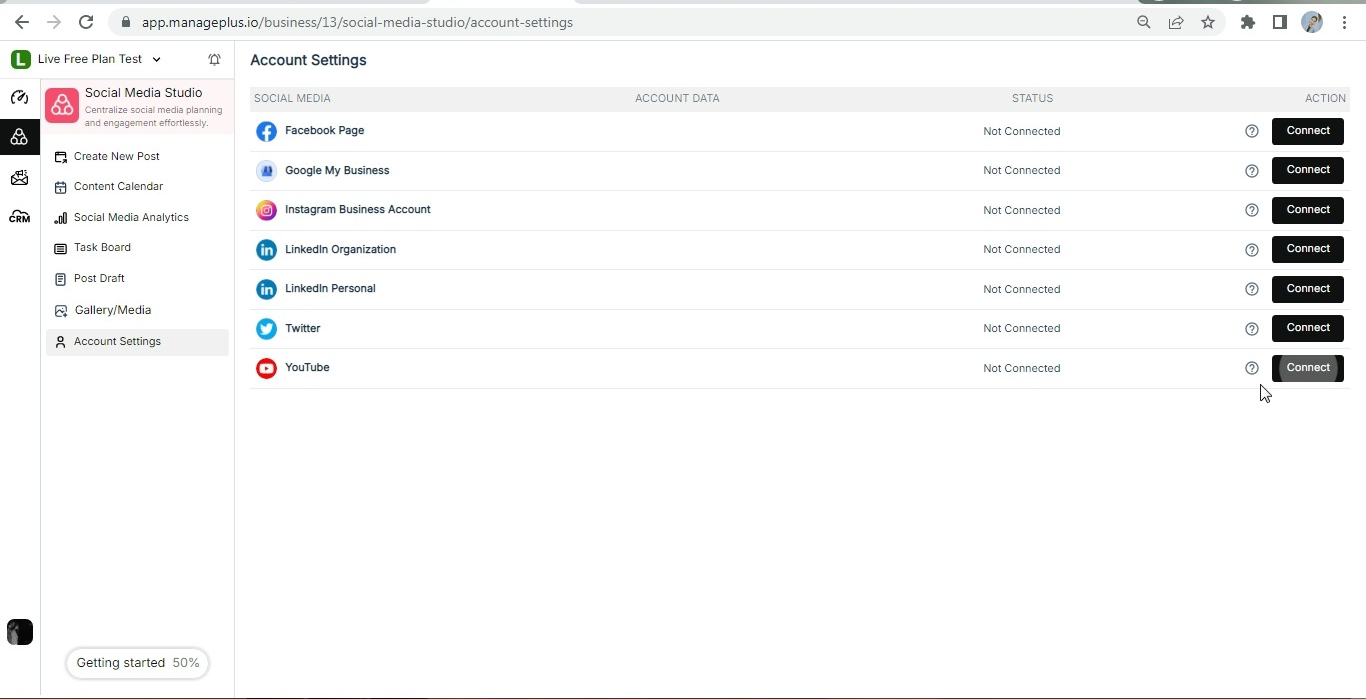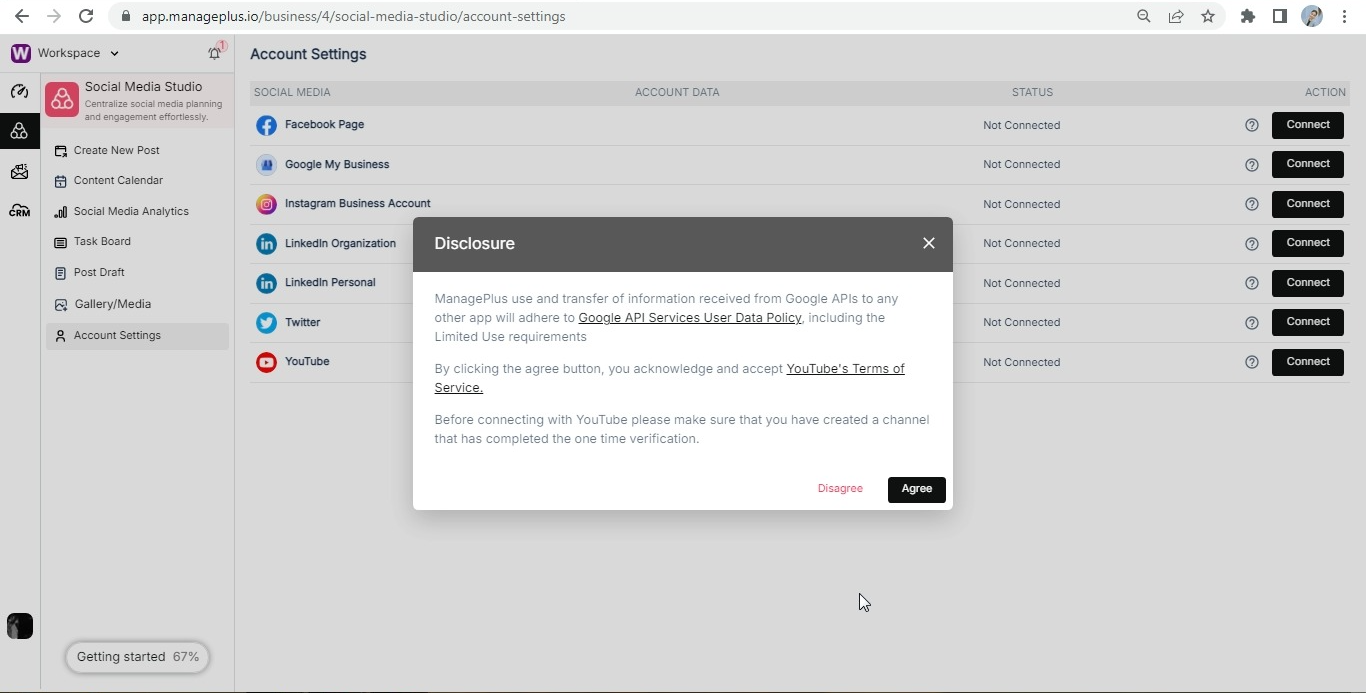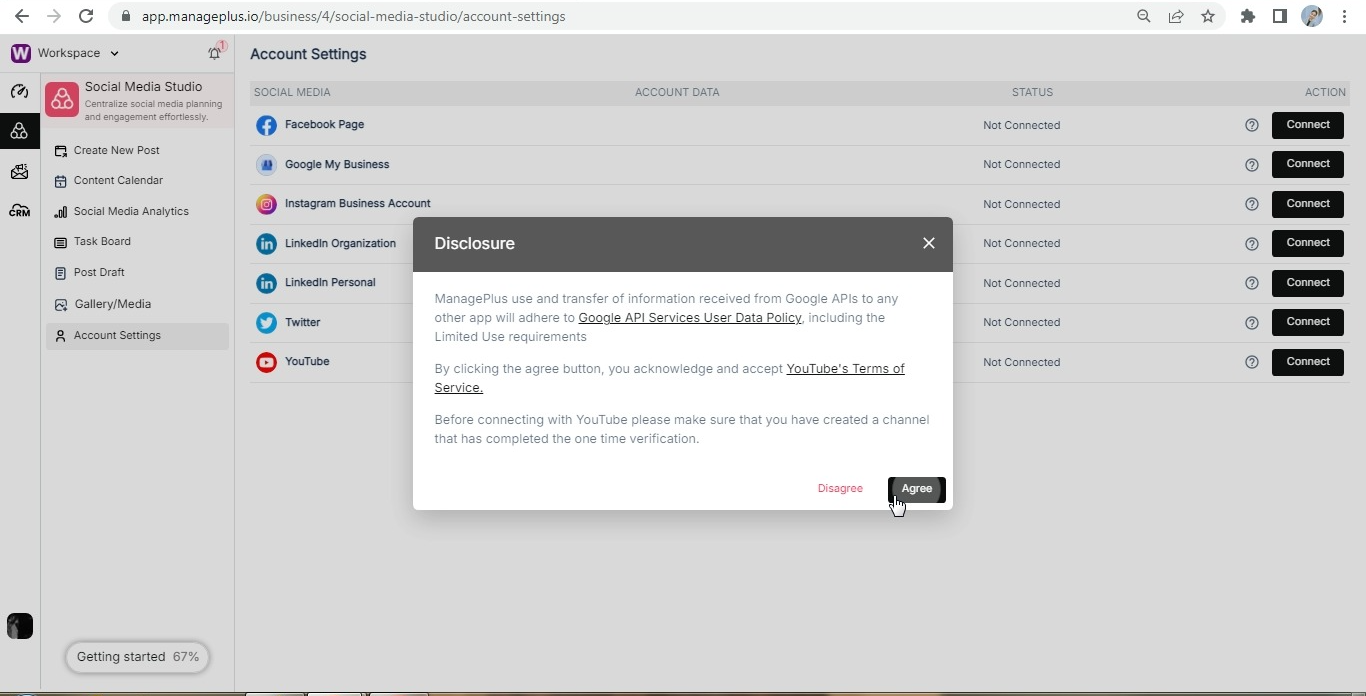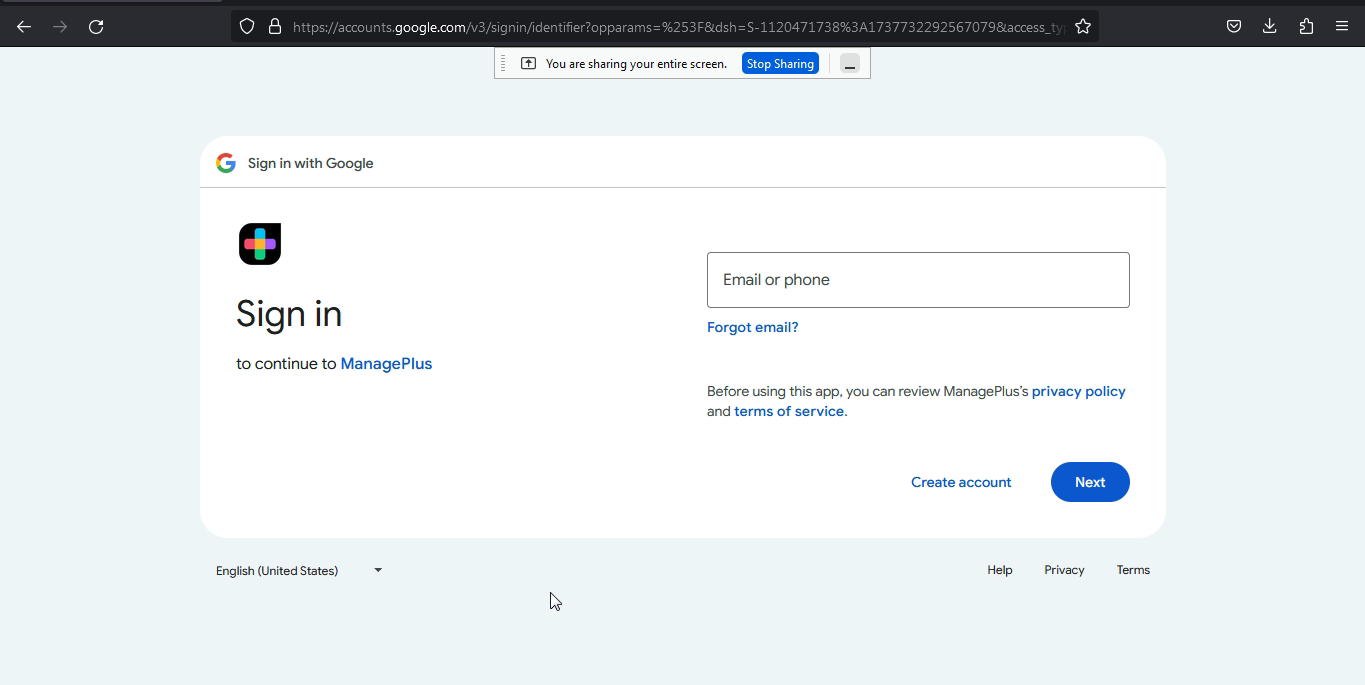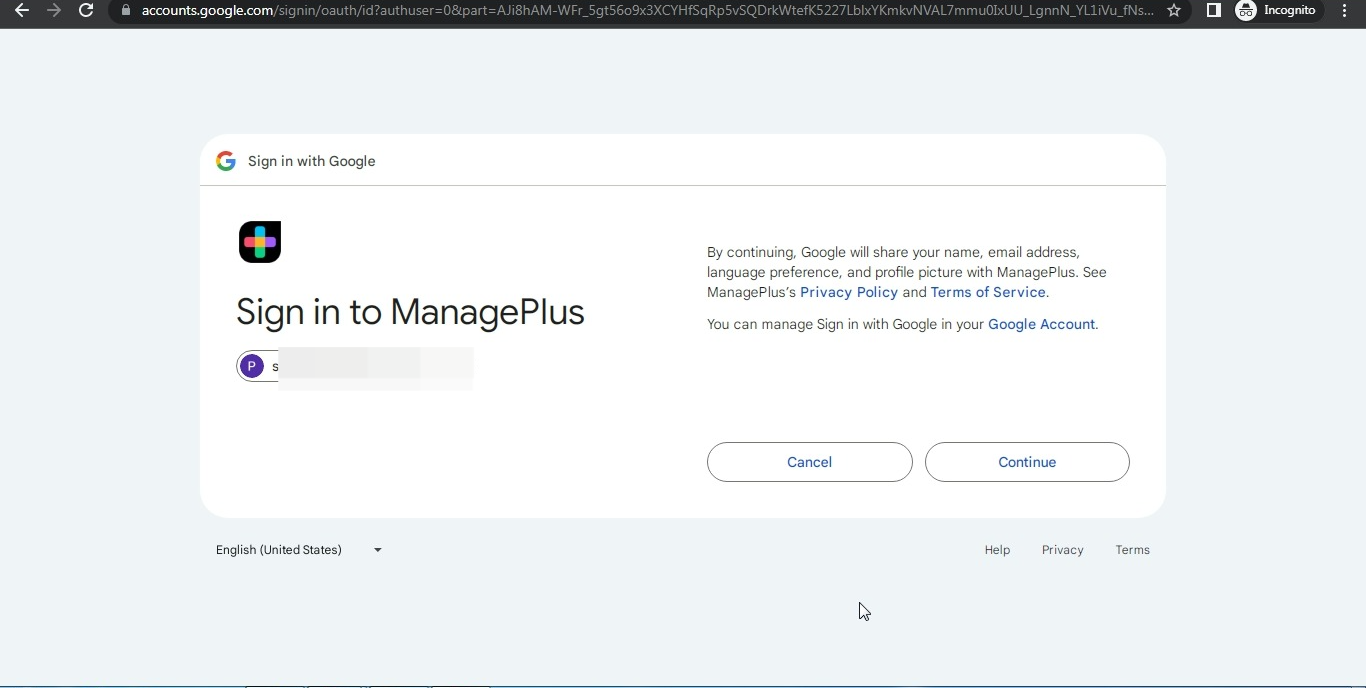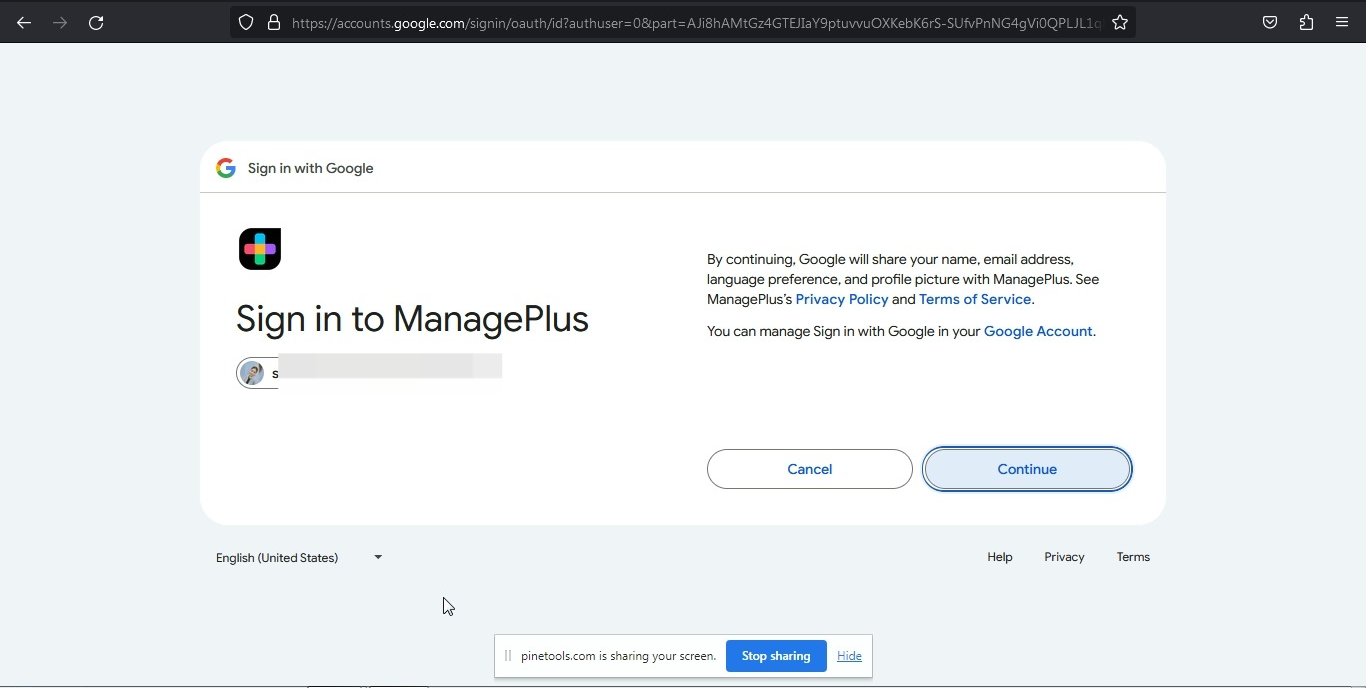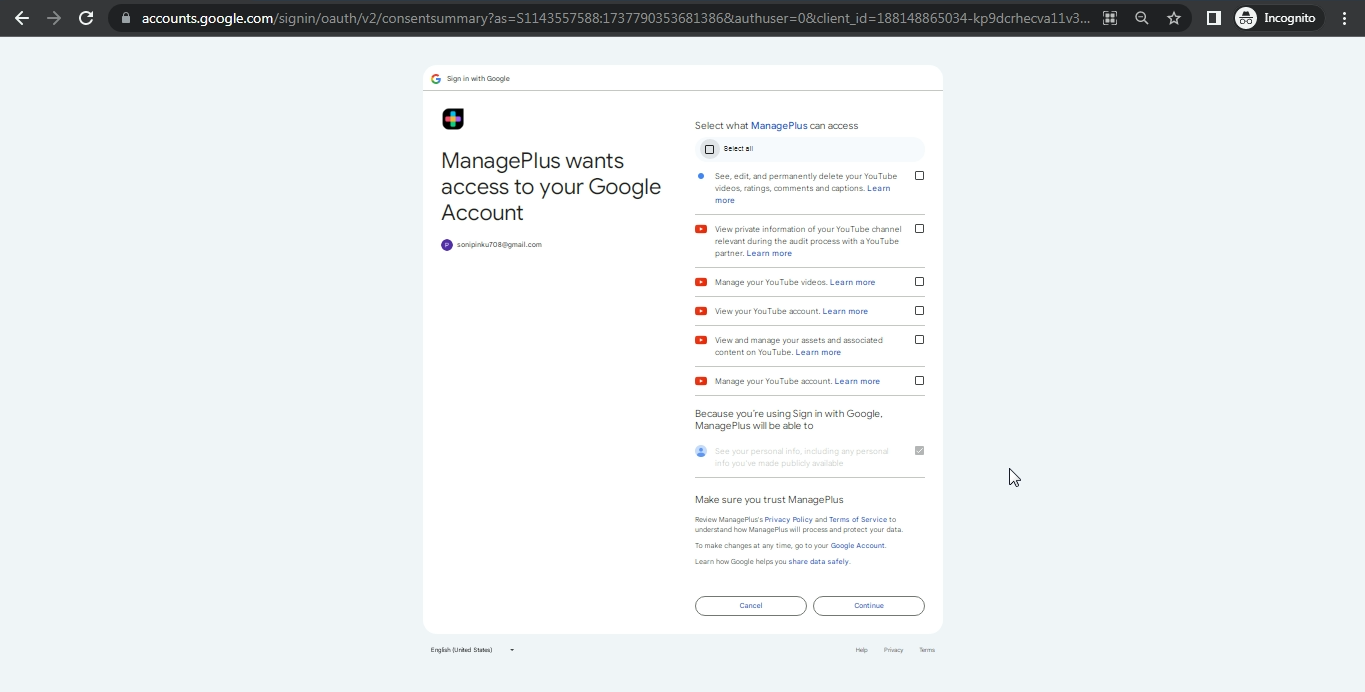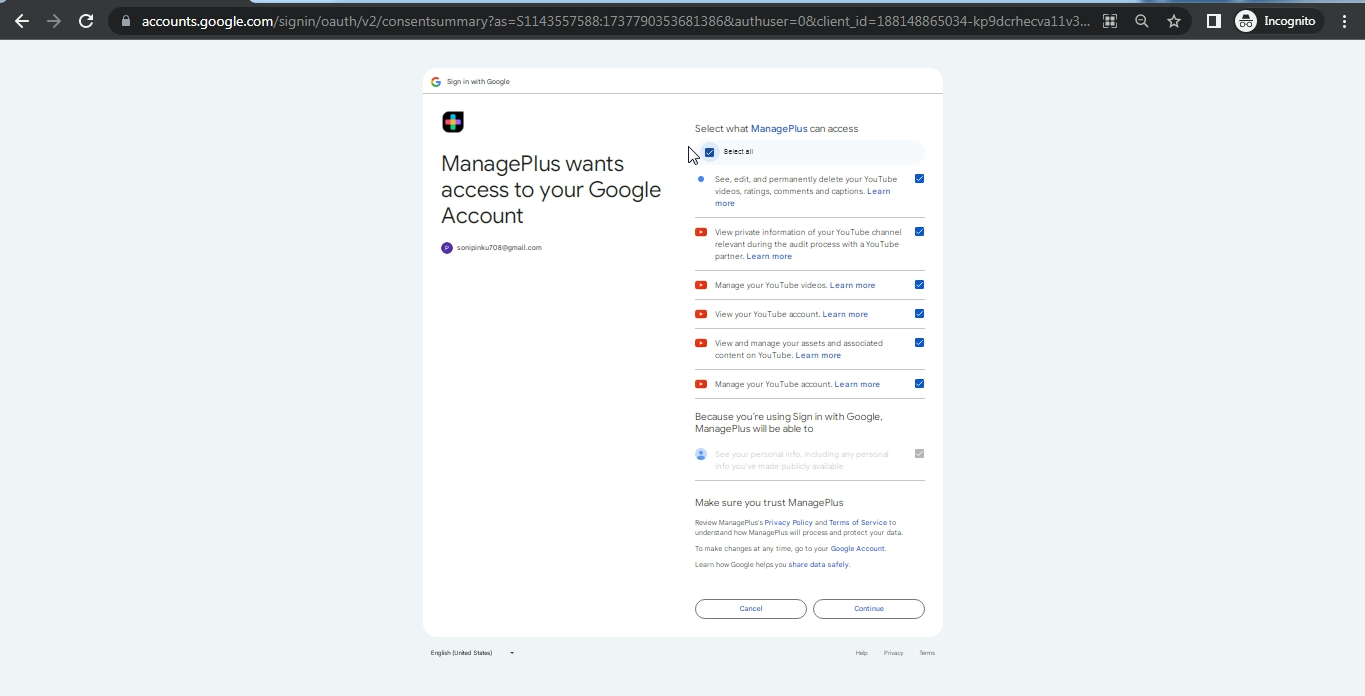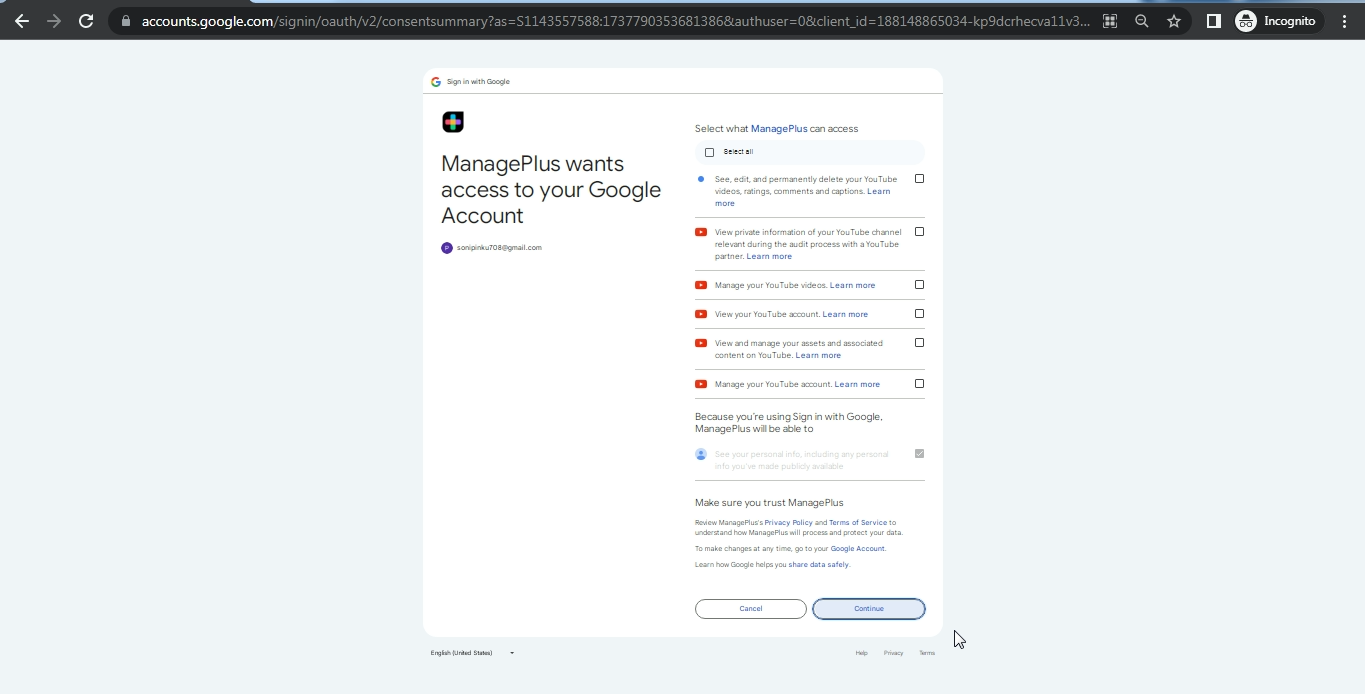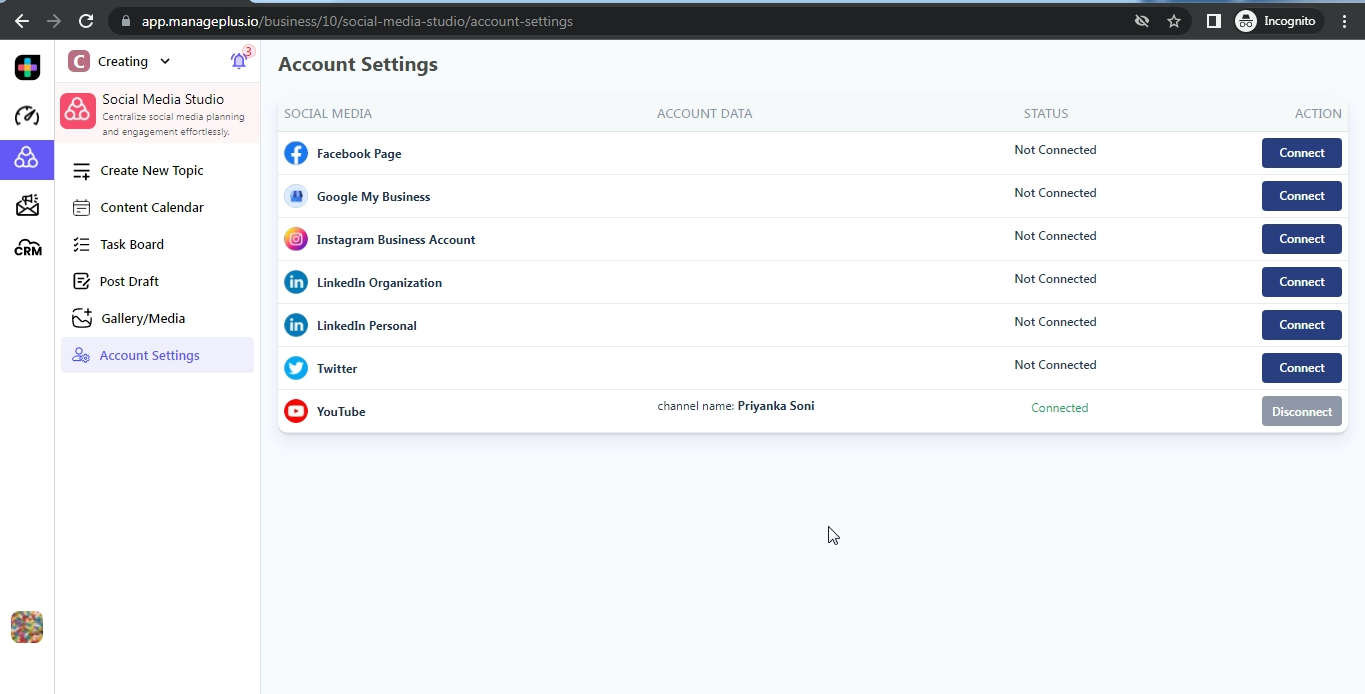How to connect YouTube Account with ManagePlus?
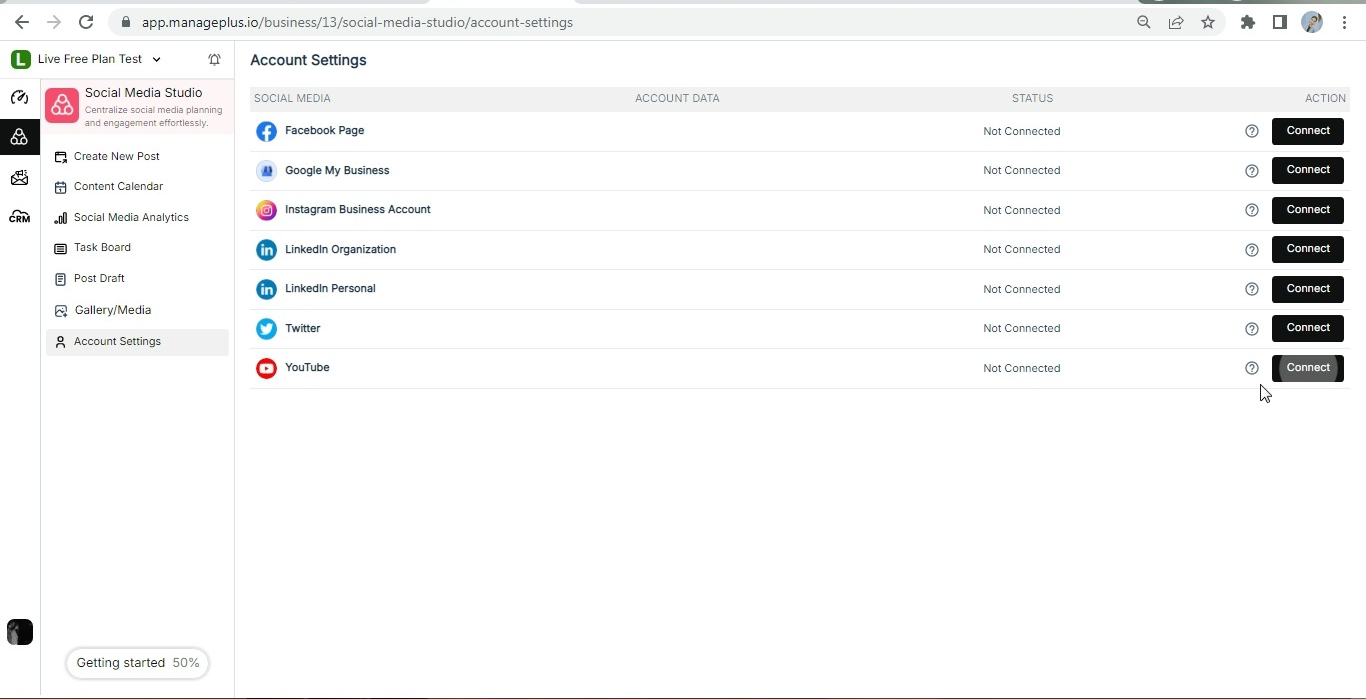
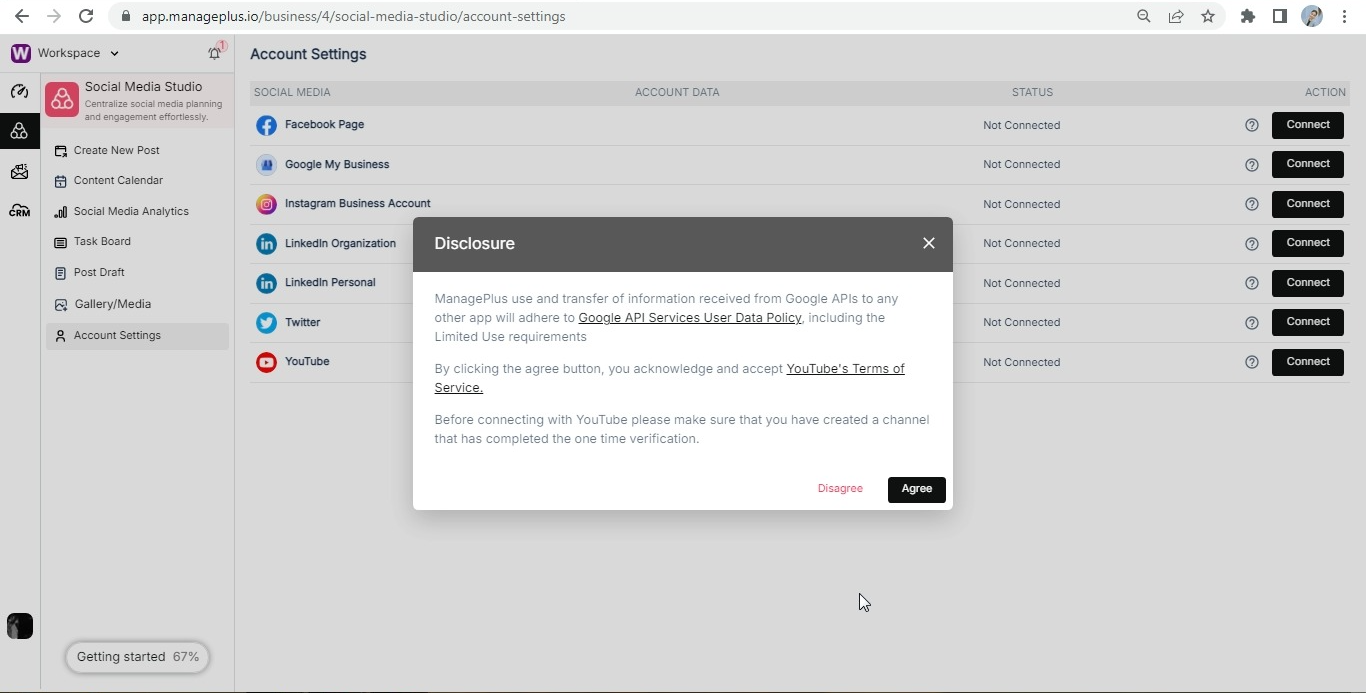
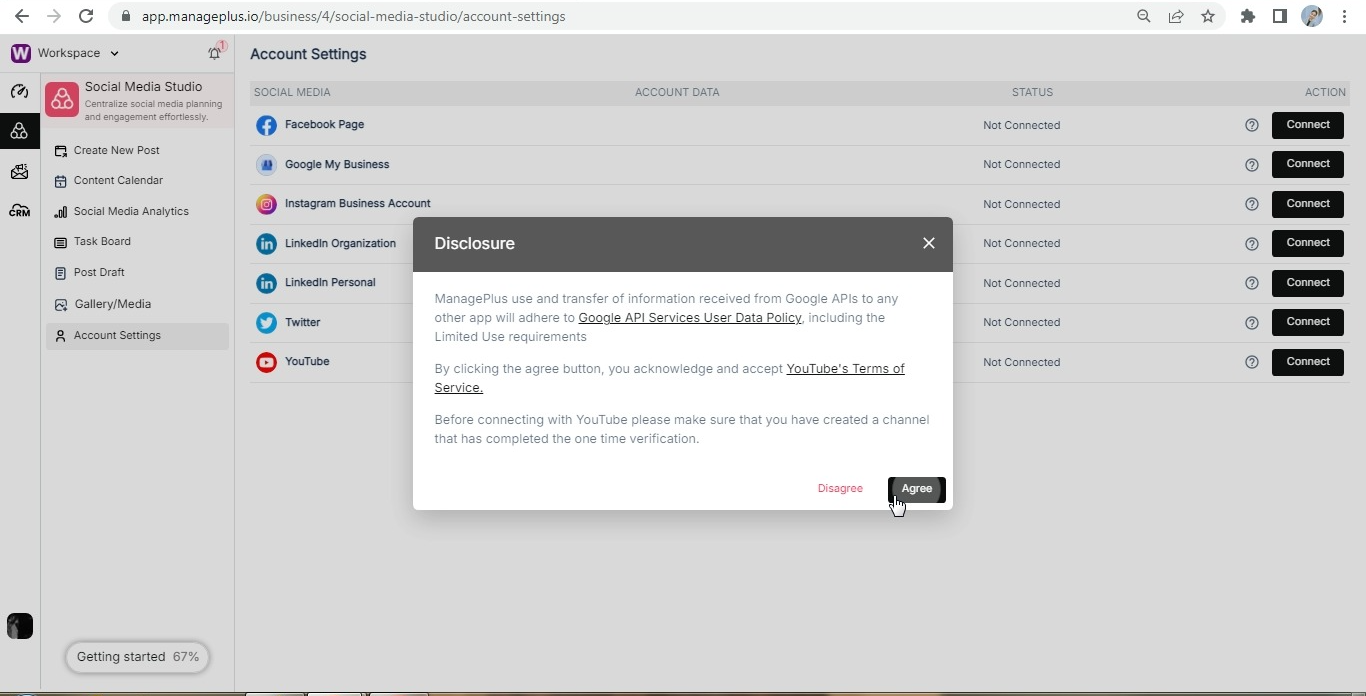
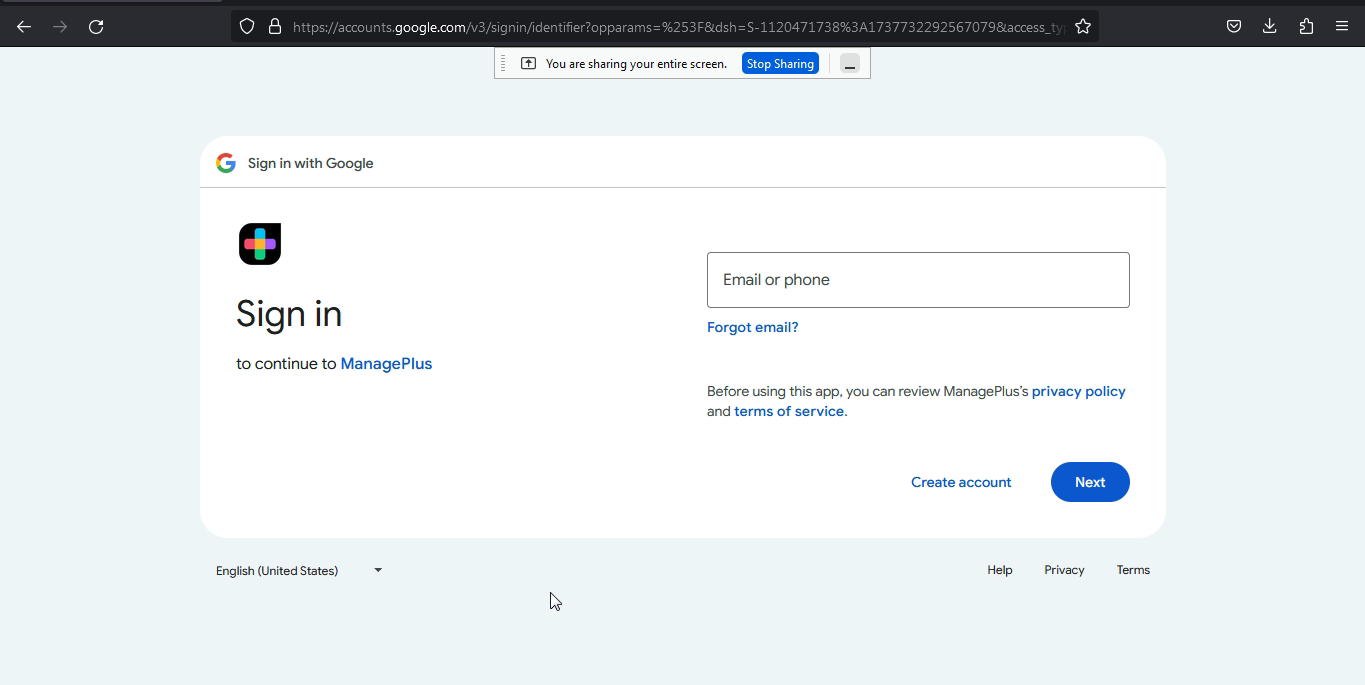




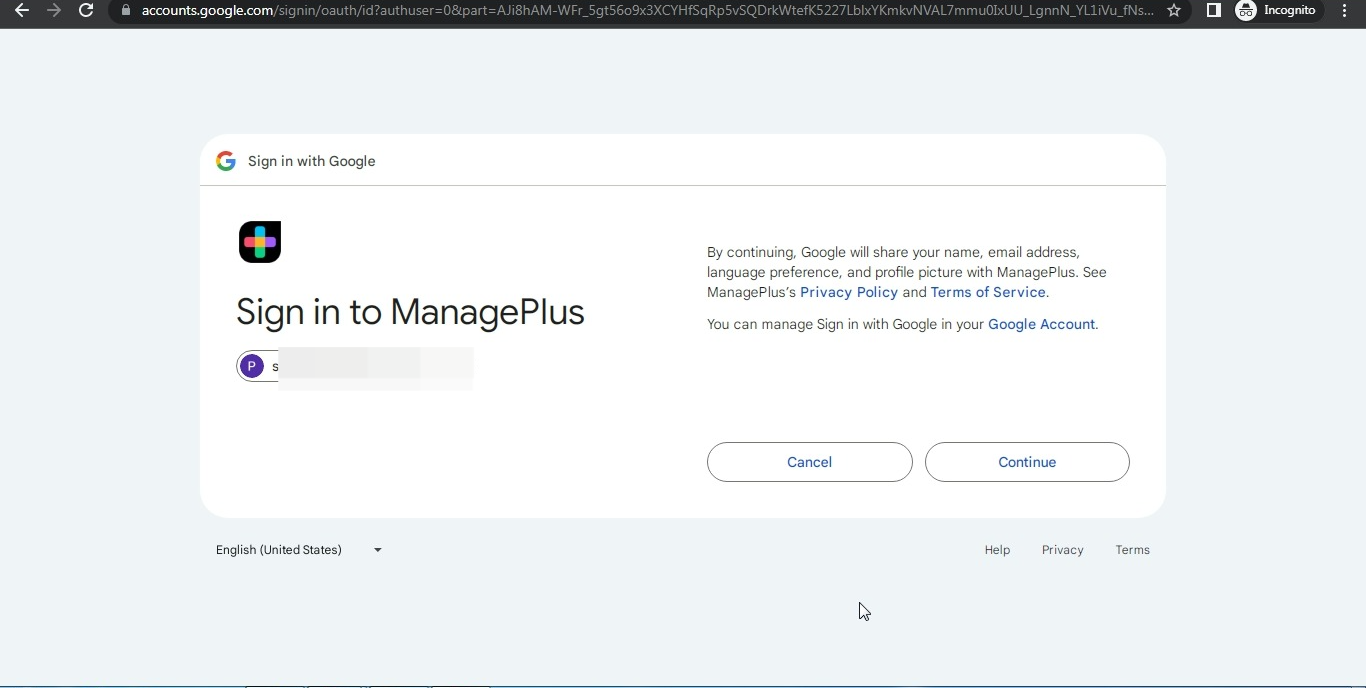
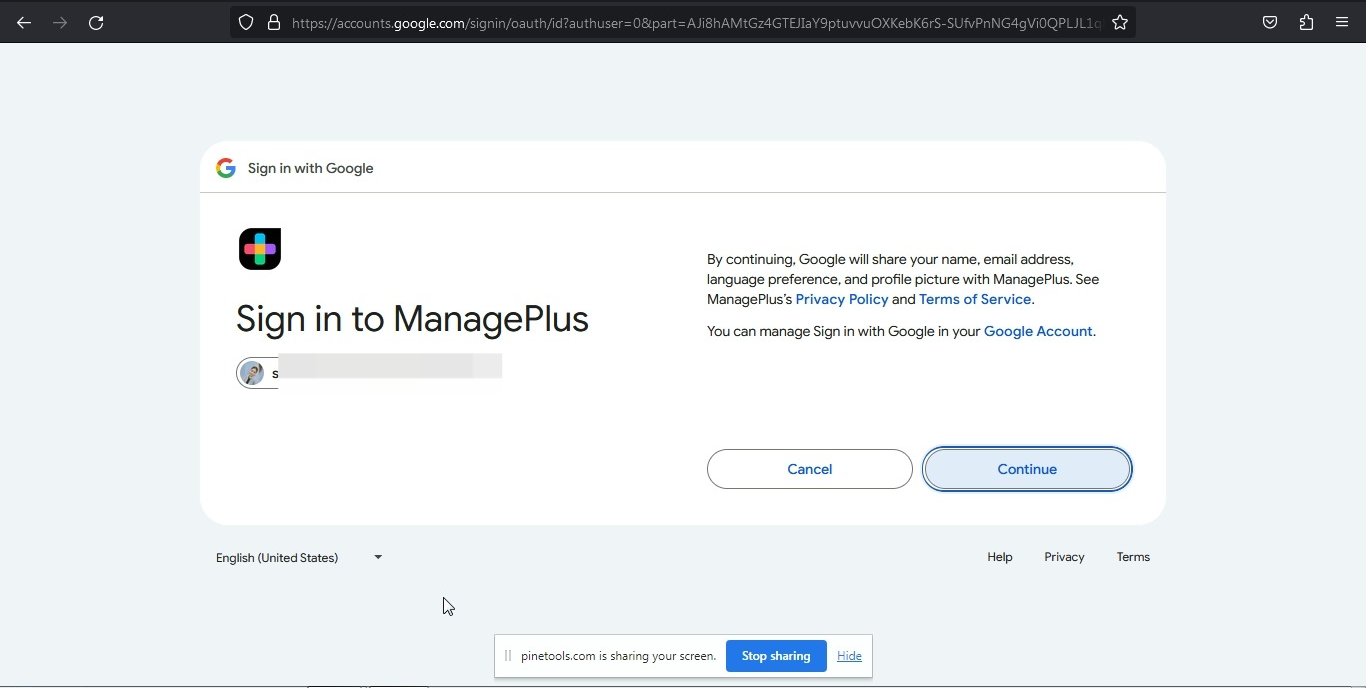
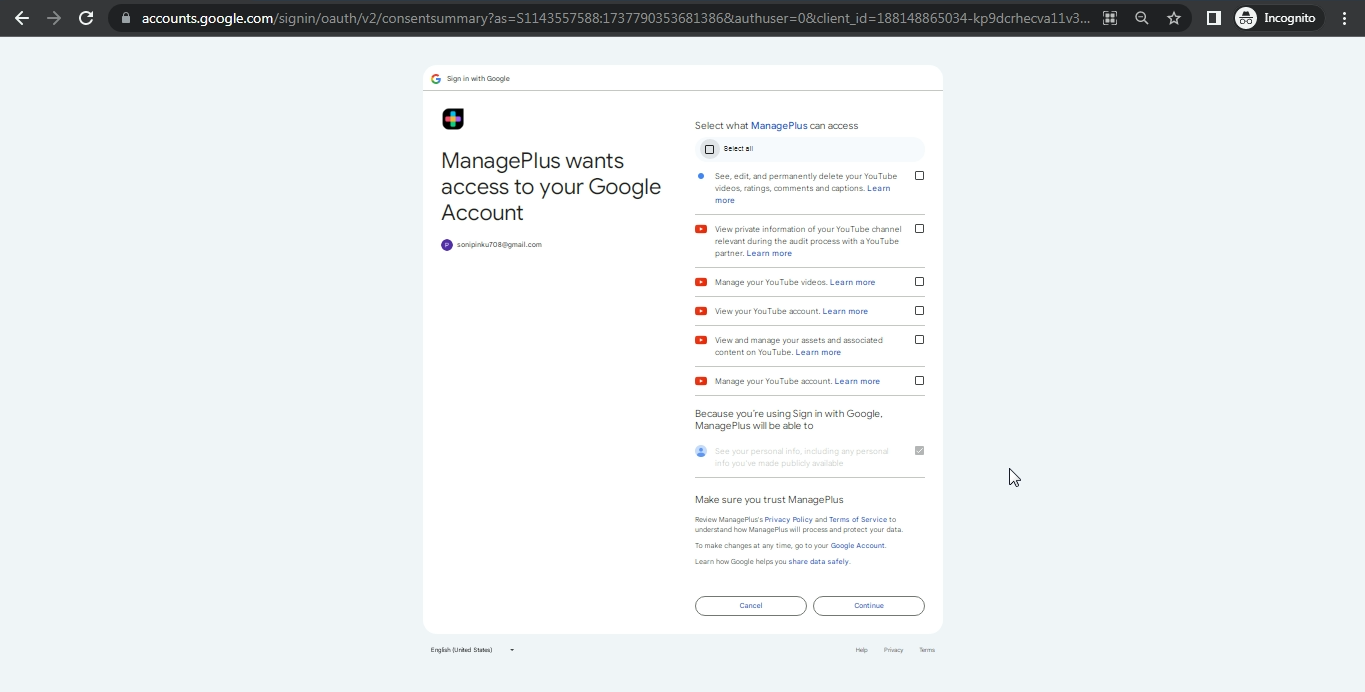
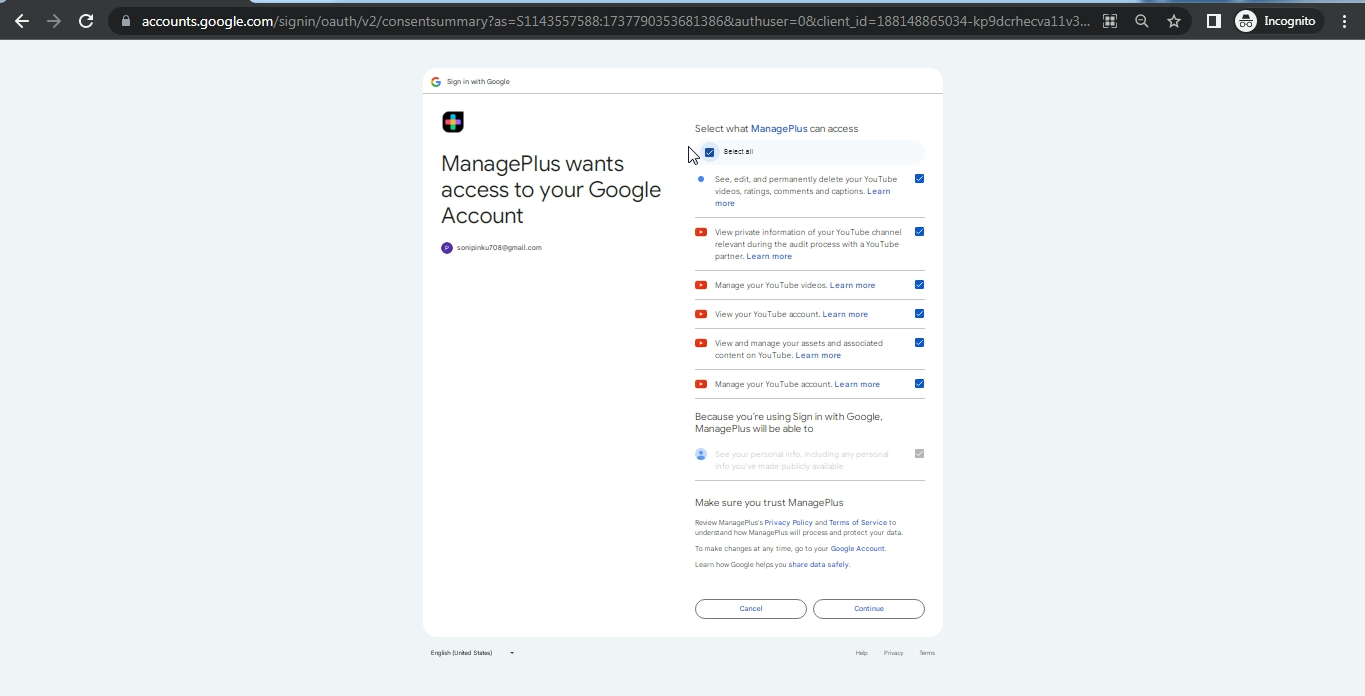
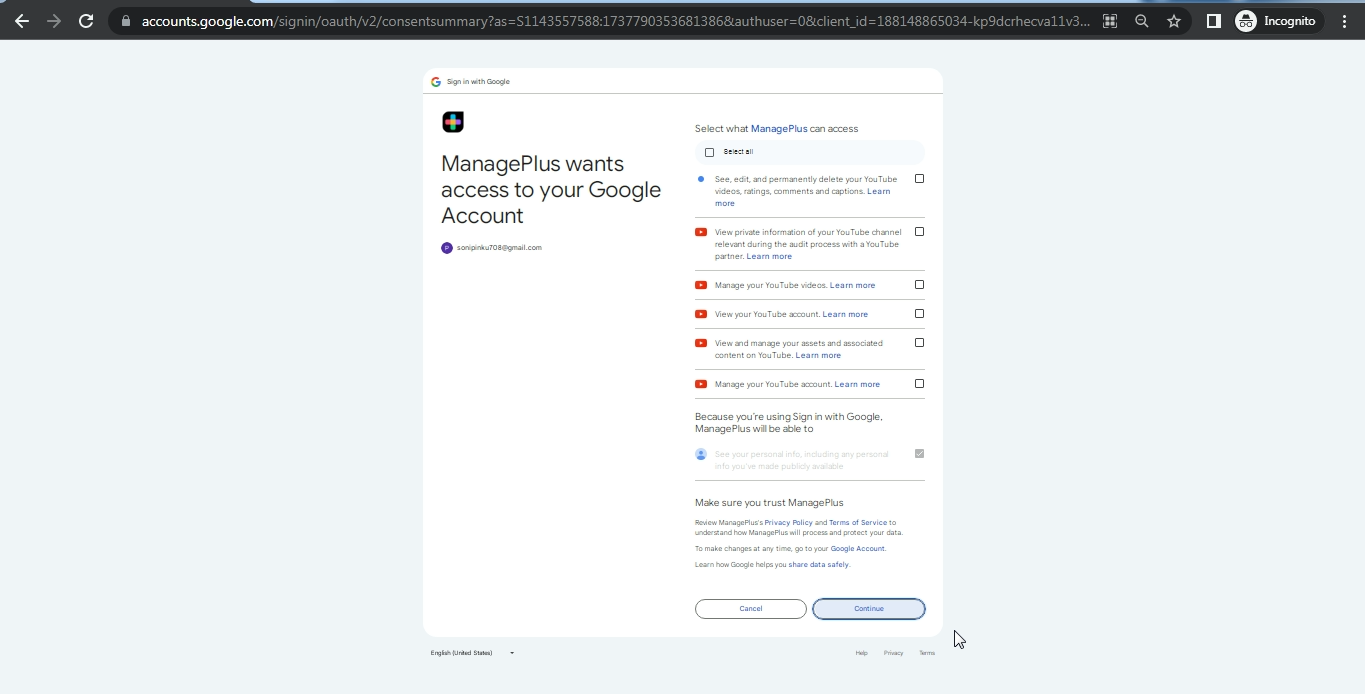
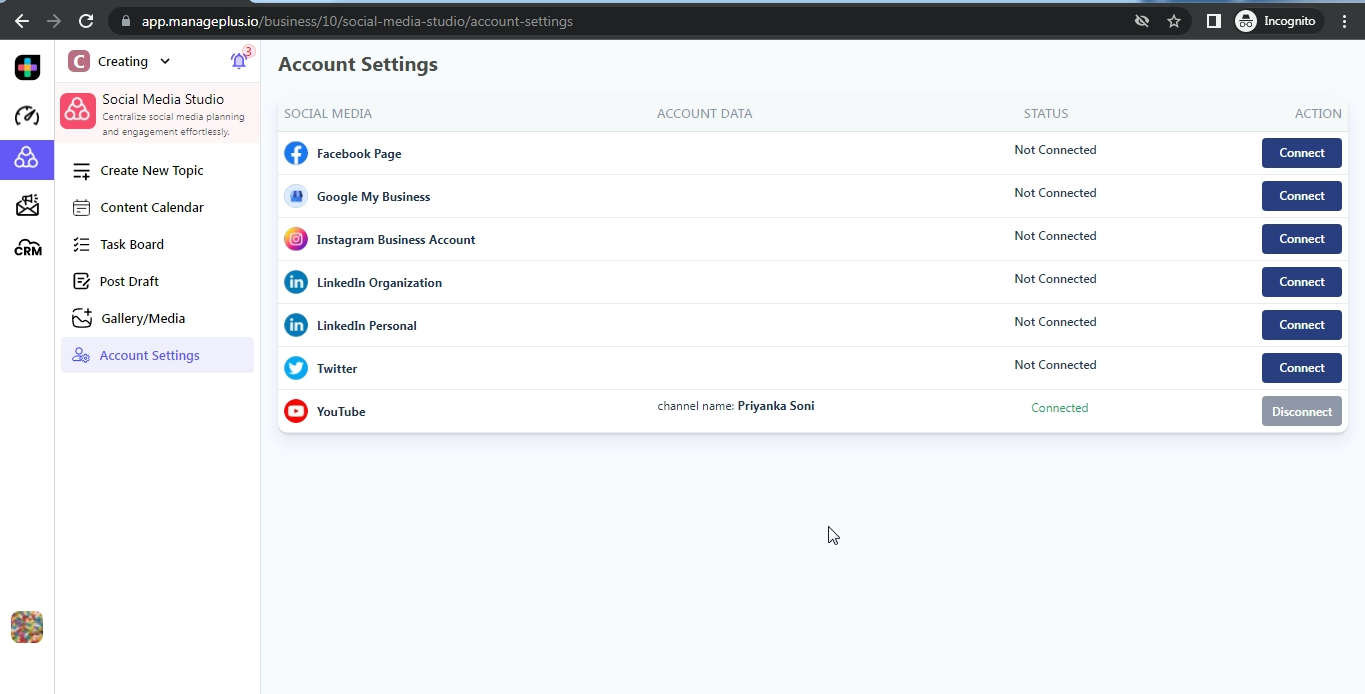
To connect to your YouTube Page follow the steps mentioned below
Step 1-Login to your Profile
Login to your ManagePlus account using your username and password
Step 2- Open the Dashboard
After logging into your account the Manageplus dashboard opens up. It contains a complete overview of the tasks and team members.
Step 3- Open the account settings
Under the “Account settings” section on the Dashboard, you will find a list of social media handles with corresponding connect buttons.
Step 4- Click on the Connect Option
Click on the connect button present beside it.
Step 5- The Disclosure page will appear.
Step 6- Click on Agree to continue.
Step 7- The sign-in page will open.
Step 8- Enter your email address in the Email field.
Step 9- Click Next to proceed.
Step 10- Enter your password in the Password field.
Step 11- Click Next again to continue.
Step 12- The Google Connection page will appear.
Step 13- Click Continue to proceed.
Step 14- The Google Connection page will reappear.
Step 15- Clicked on the ‘Select all’ checkbox.
Step 16- Click Continue to finalize the connection.
Step 17- Your YouTube account is now connected